Model Chat Window Guide
1. How to start Chat
- Edit Language Settings
- From your admin home page, click on Profile page.
This step is very important. Our automatic translation function needs to know your preferred spoken language. Please make sure that in your “spoken” language section, you only select the languages you speak well.
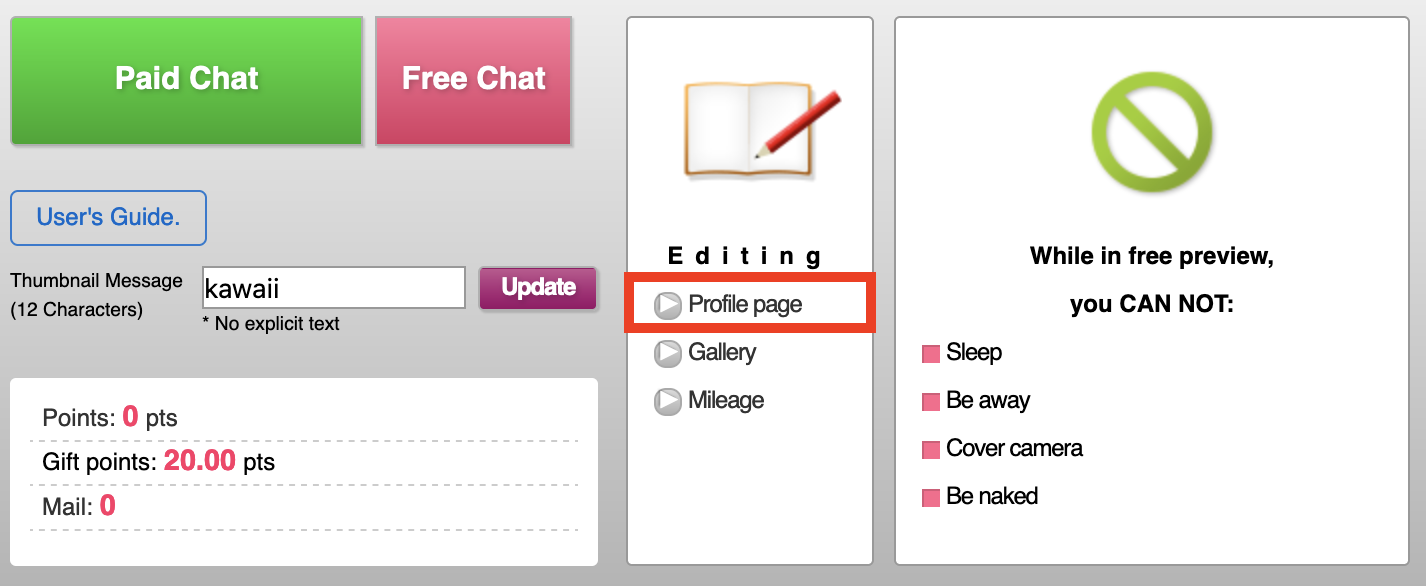
- In the Preferred Language Translation section, select the language you speak. Our system will automatically translate from your selected language to Japanese and from Japanese to your selected language.

- Click Update.
- Add Profile Images
- From your admin home page, click on Gallery.
Before you go online, please make sure that you upload at least 1 image to your profile. After 48 hours, the system will not allow you to go online if you have not uploaded an image.
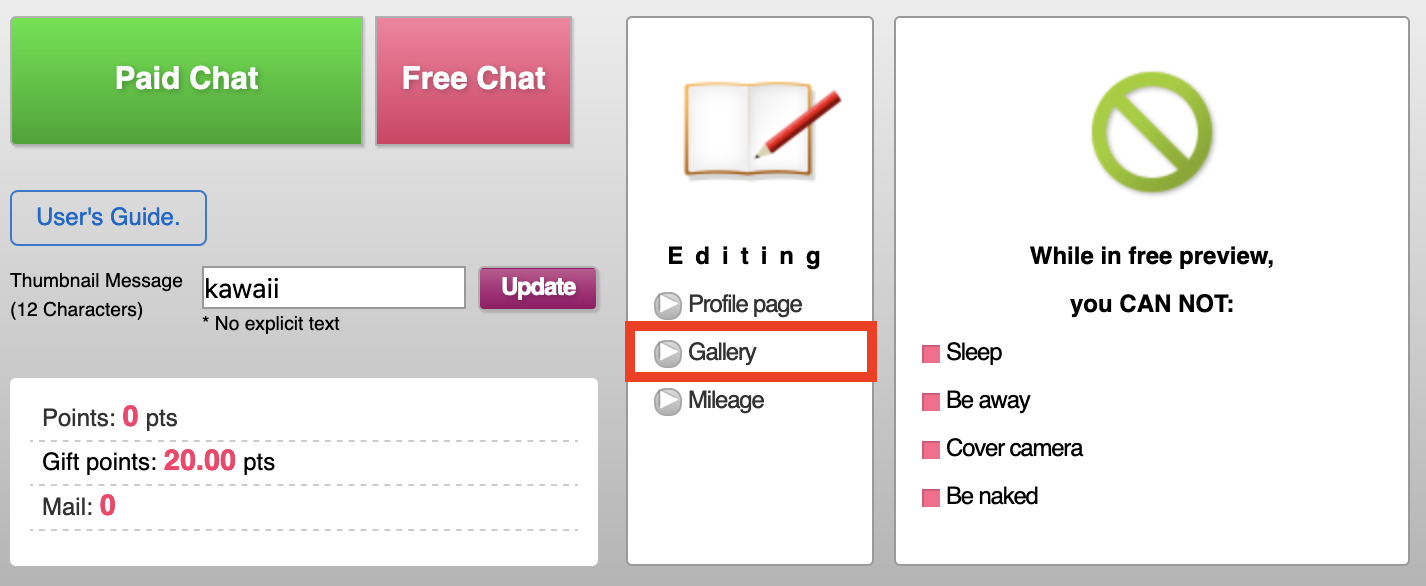
- Click on “Browse” and select the image you would like to upload.
- Once you upload many images, you may select 1 of the images to be your Thumbnail. This Thumbnail is the image users will see on the home page.
- Click on "Paid Chat" button to start session.

- Confirm Mic and Camera.
Changes cannot be made during chat.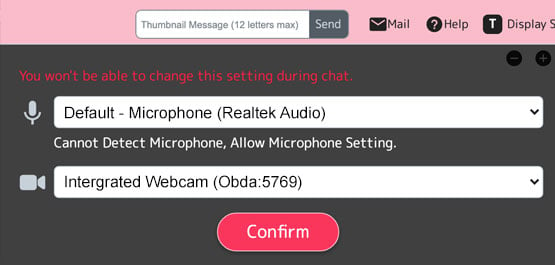
- Make sure you use the Identification System! This is a mandatory process.
Do not cover the camera. Do not wear items like a mask or sunglasses during process.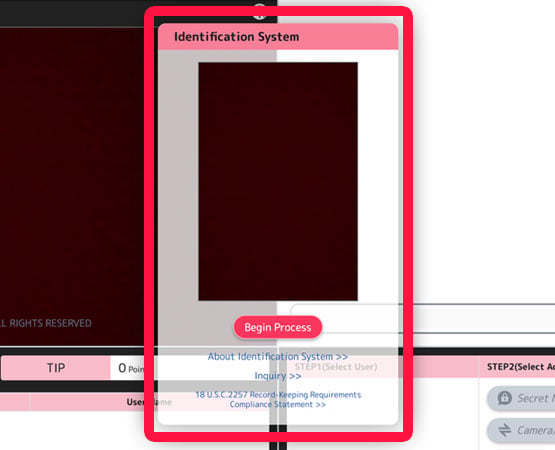
- Send Online Notice to clients. (Optional)
*Only users in your favorites list will be notified.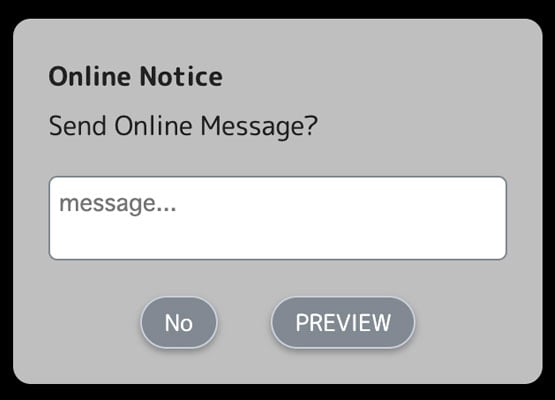
2. What's New?
- Mic and camera cannot be changed during session.
- The points earned displayed in the chat window are session points only. Bonuses or coupons will not be reflected during chat session.
- The name of the "2WAY" function has been changed to "Camera/Mic".
3. Chat Window Legend
System Requirements:
- Windows10: Chrome87 (latest version)
- Windows10: Edge87 (latest version)
- Mac: Safari14 (latest version)
- Mac: Chrome87 (latest version)
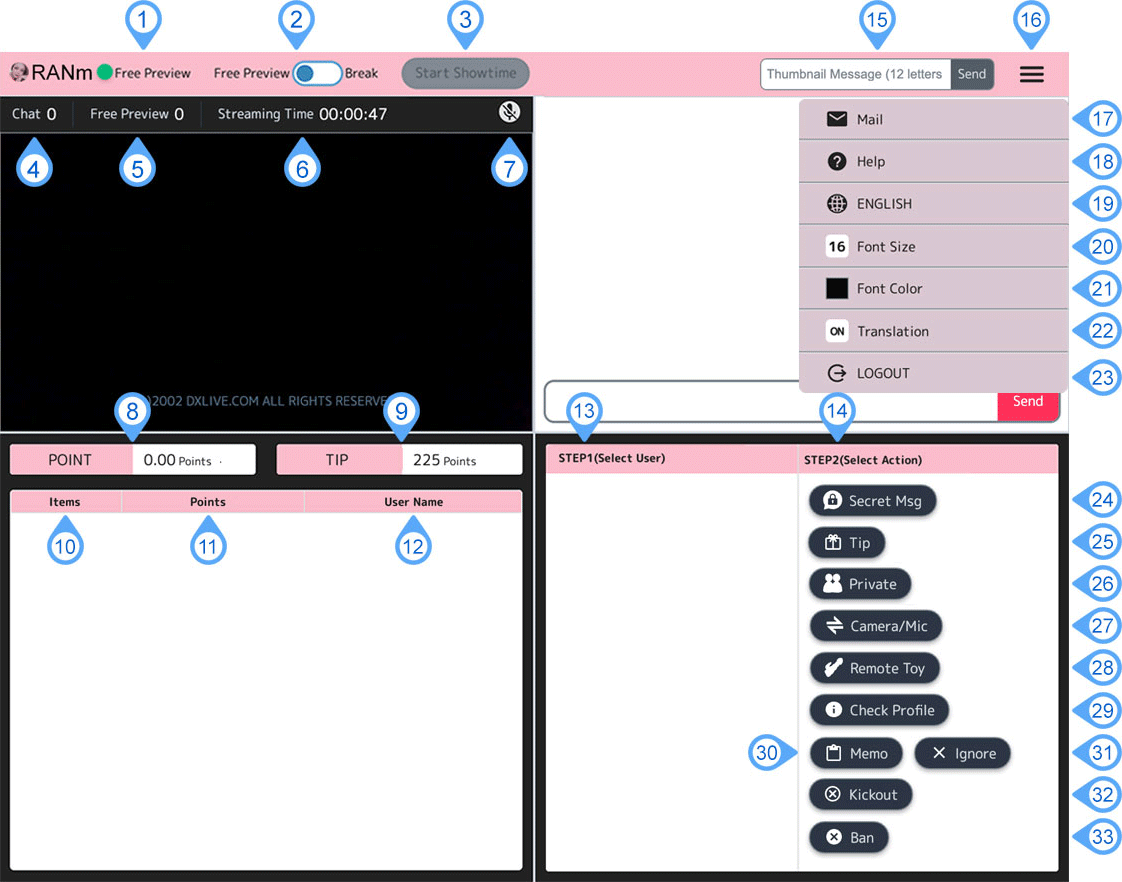
| 1 | Free Preview/Break | Shows your status: Free Preview/Chat/2shot. |
| 2 | Free Preview/Break the slide button | Change from Break to Free Preview. When on Break, your video feed is hidden from users. |
| 3 | Showtime | Showtime is available every 30 minutes of no activity. Showtime lasts 15 minutes if no users enter chatroom. |
| 4 | Chat | Shows users currently in room. |
| 5 | Free Preview | Shows users currently viewing your video feed from profile page. |
| 6 | Streaming Time | Shows the amount of time you have been online. |
| 7 | Mic Icon | Mute/Unmute button. There is no volume control. |
| 8 | POINT | This shows the points you have earned in chat. |
| 9 | TIP | This shows the tips you have earned in chat. |
| 10 | Items | Shows details of tips from members and any bonuses. |
| 11 | Points | This shows the points you have earned in chat. |
| 12 | User name | This will show users that have sent you tips. |
| 13 | Step1[Select User] | This shows the users currently in your chatroom. |
| 14 | Step2[Select Action] | In order to use a fucntion, a user must be selected first. |
| 15 | Thumbnail Message | This is a thumbnail message displayed on the user page. You can enter up to 12 characters and change it even during chat. |
| 16 | Menu | When the chat window is enlarged to the maximum, all menus are displayed. If it is not maximized, click the menu icon to display various functions. |
| 17 | This allows you to email users using our mail app. | |
| 18 | Help | Go to help page. |
| 19 | English | Language. |
| 20 | Font Size | Set custom font Size. |
| 21 | Font Color | Set custom font Color. |
| 22 | Translation | Translation to another lauguage(Japanese). |
| 23 | LOGOUT | Logout from here. |
| 24 | Secret Msg | Message a selected user privately and discretely. Each message you receive will credit your account with 1 point. |
| 25 | Tip | You can give points to users during chat. |
| 26 | Private | This will initiate a 1-on-1 private chat session. All other users in chatroom will be kicked out. |
| 27 | Camrea/Mic | This enables two-way chat. You will be able to see and hear a user if the user accepts the two-way chat request. |
| 28 | Remote Toy | This starts our user-controlled remote toy function. Toys must be purchased from the model admin page first. |
| 29 | Check Profile | This will take you to the selected user's profile page. |
| 30 | Memo | This allows you to create notes about a user. Details of past chat sessions will be displayed. |
| 31 | Ignore | No remarks will be displayed on the main board. |
| 32 | Kickout | User won't be able to chat for an hour. |
| 33 | Ban | When a user is banned, they will not be able to enter your chat room. You will need to unblock them. |
